Desktop applications can be automated in two main ways:
The first two (test automation) ensure the continuous monitoring and testing of critical business processes, allowing the business to detect errors at a very early stage before they reach the end-users.
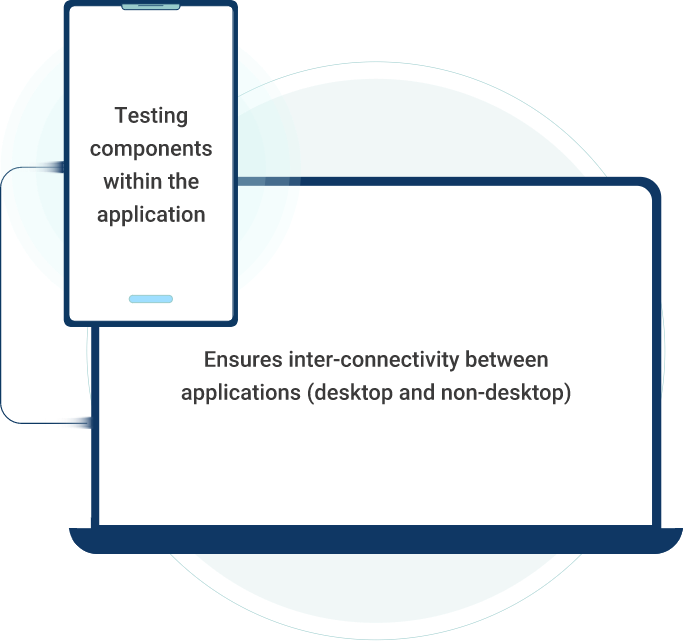
Types of Applications Supported by TestingWhiz
TestingWhiz’s desktop automation testing tool supports testing of:

Universal Windows Platform (UWP)

Windows Forms (WinForms)

Windows Presentation Foundation (WPF)
Classic Windows (Win32) applications
Capabilities

Functional Testing
Desktop automation validates the functionality of desktop applications which comprises the GUI, the underlying code, usability, compatibility, etc.
Desktop Commands
Open App
This command allows the user to open the application to test (AUT) to start the process.
Close App
This command allows the user to close the recently opened AUT.
Click
This command allows the user to perform a click operation.
Input
This command enables the user to provide input to the textbox.
Get Text
This command allows the user to capture the text from AUT and store it in a variable.
Close all App
This command allows the user to close all the applications after a test at once.
Clear
This command allows the user to delete the content of an object in a desktop application.
Wait for Element
This command allows the user to hold back the execution until the element gets loaded.
Wait for Time
This command allows the user to pause the execution for a certain period of time as provided by the user.
Wait for element to get invisible
This command allows the user to wait for execution until the element gets invisible.
In addition to the commands mentioned above, the user can carry over automation to other sources like databases, excel, etc. The user can bring the data from excel and utilize it in desktop automation for importing the data and performing an operation.
Benefits
Reporting capabilities are available for desktop automation like the time taken for test execution, the number of test cases executed, passed, failed, etc.
Allows the user to capture the screenshot in case of any failure of test cases during the execution
Allows fast implementation of new test cases
Requires very little knowledge of software automation to create the test cases